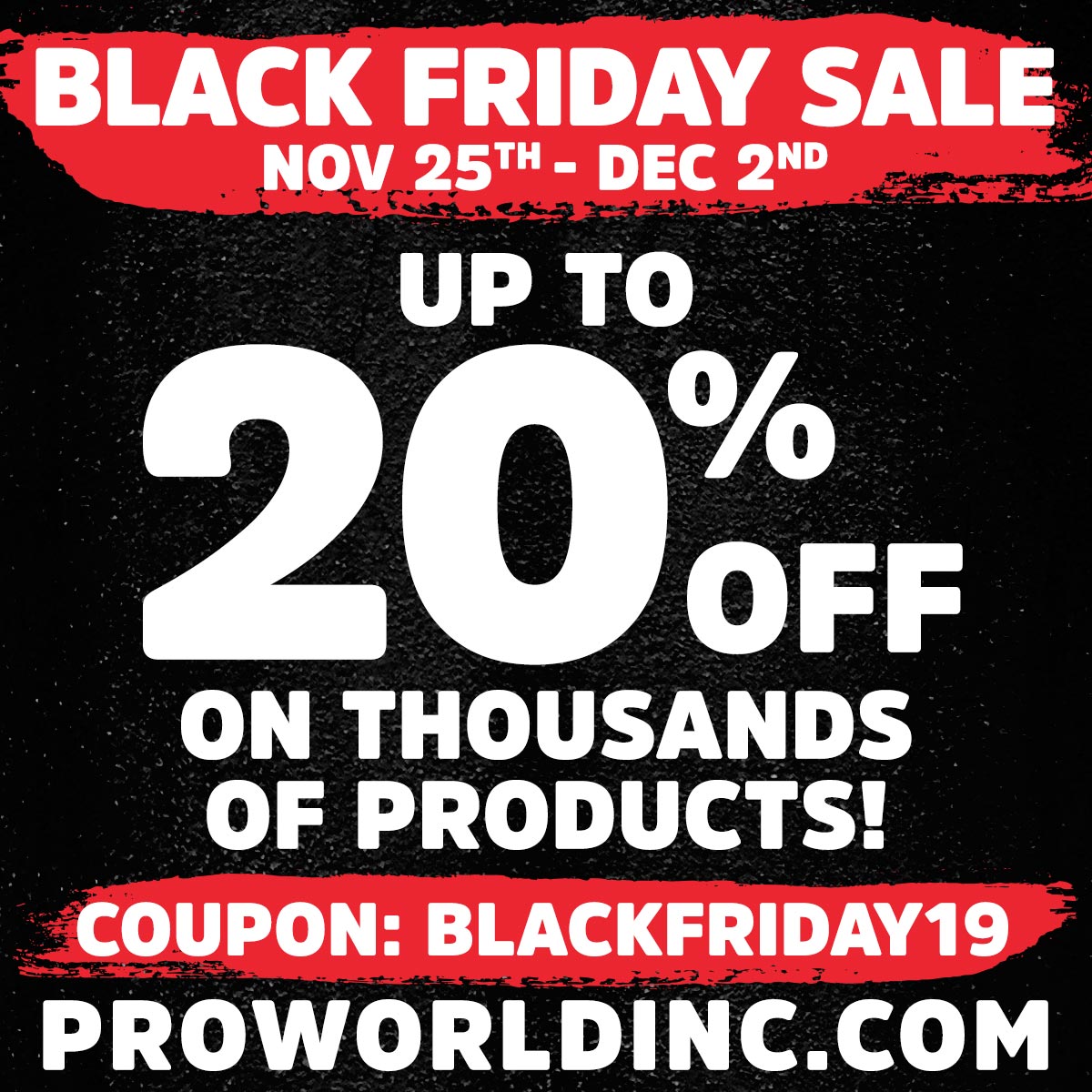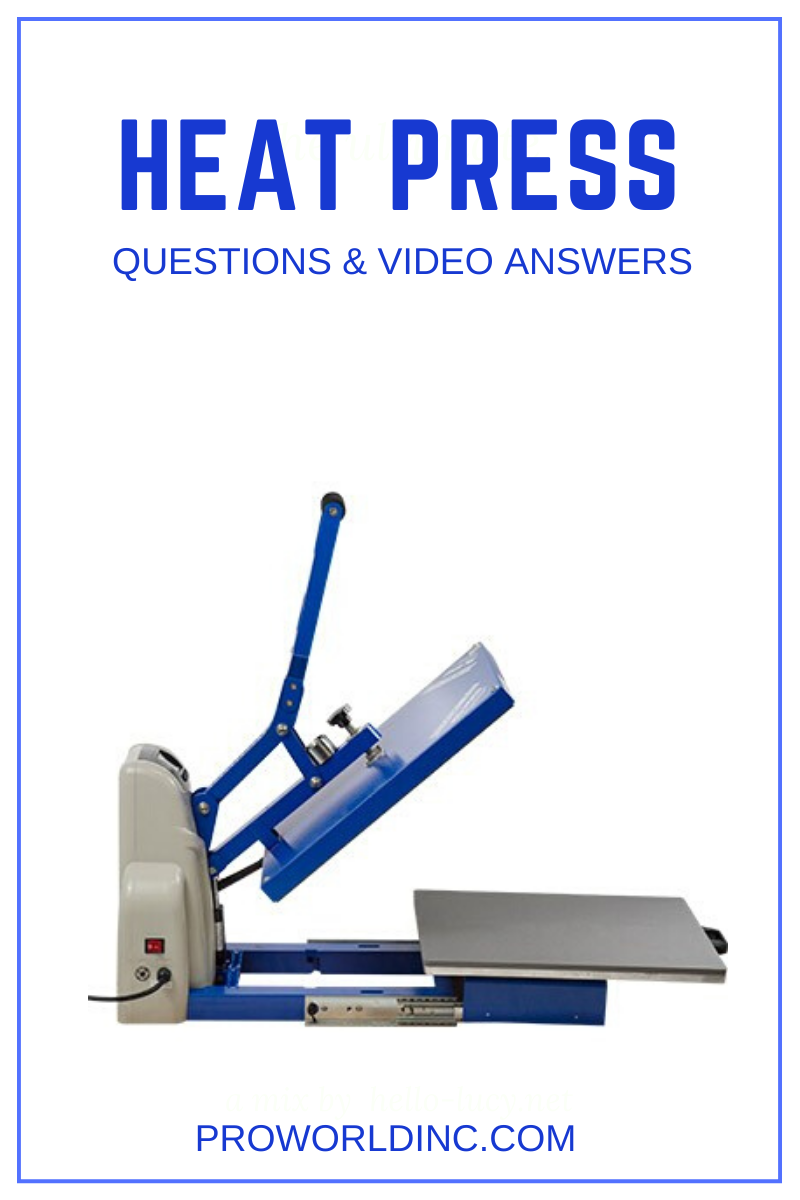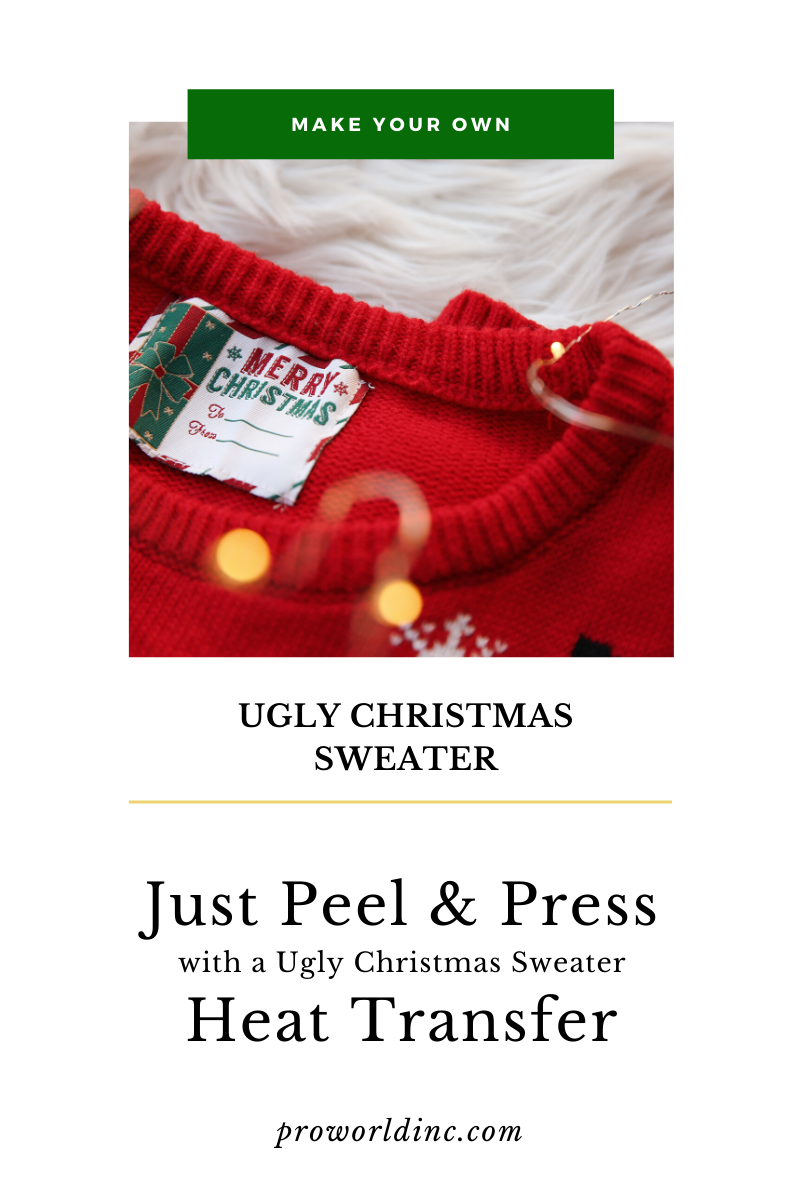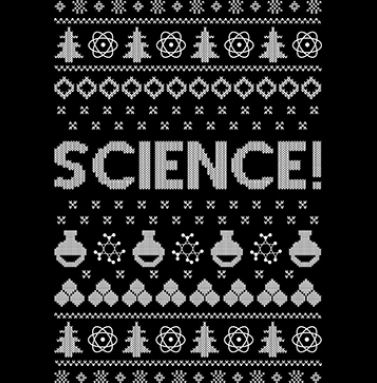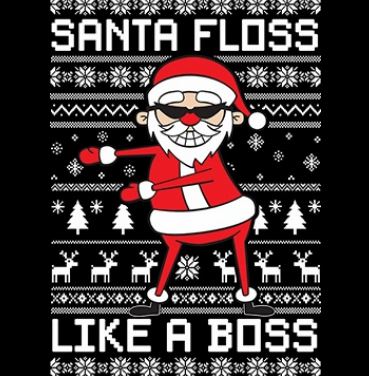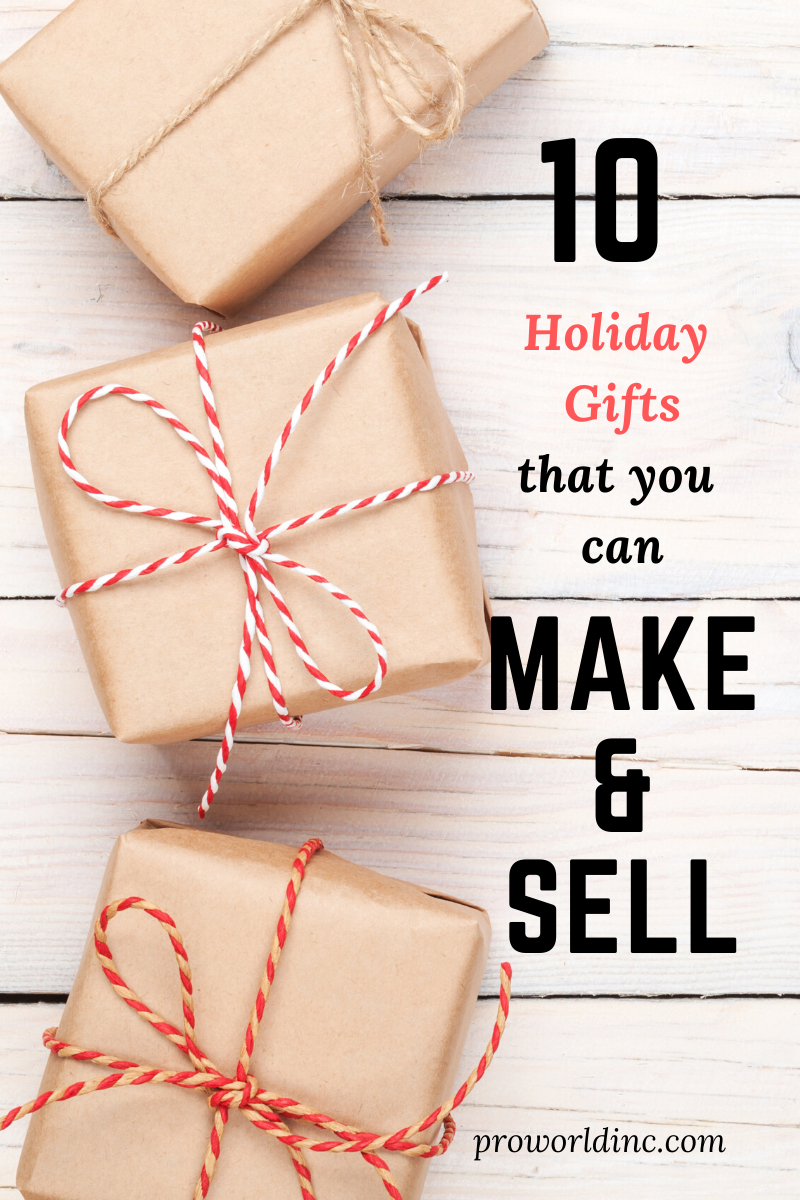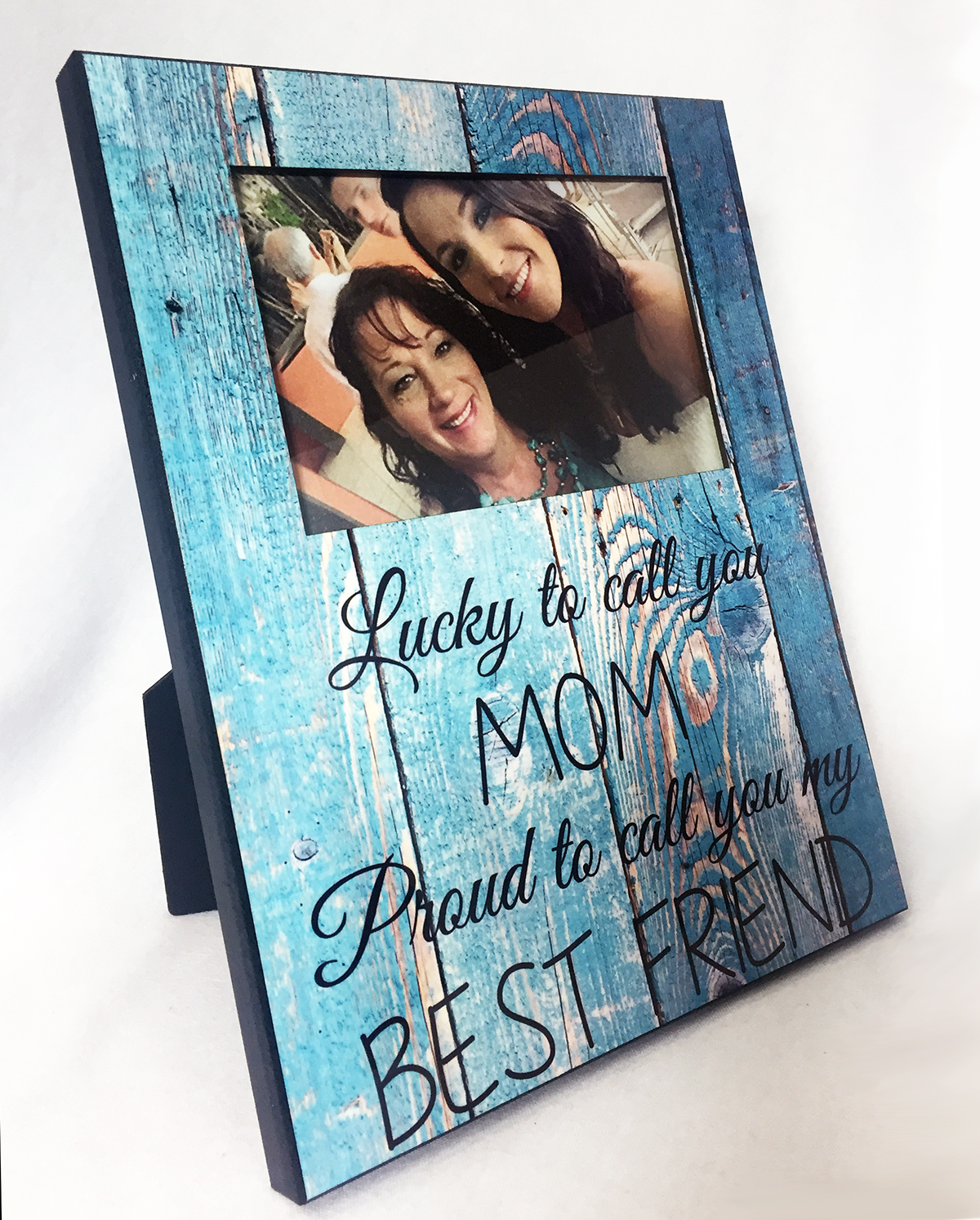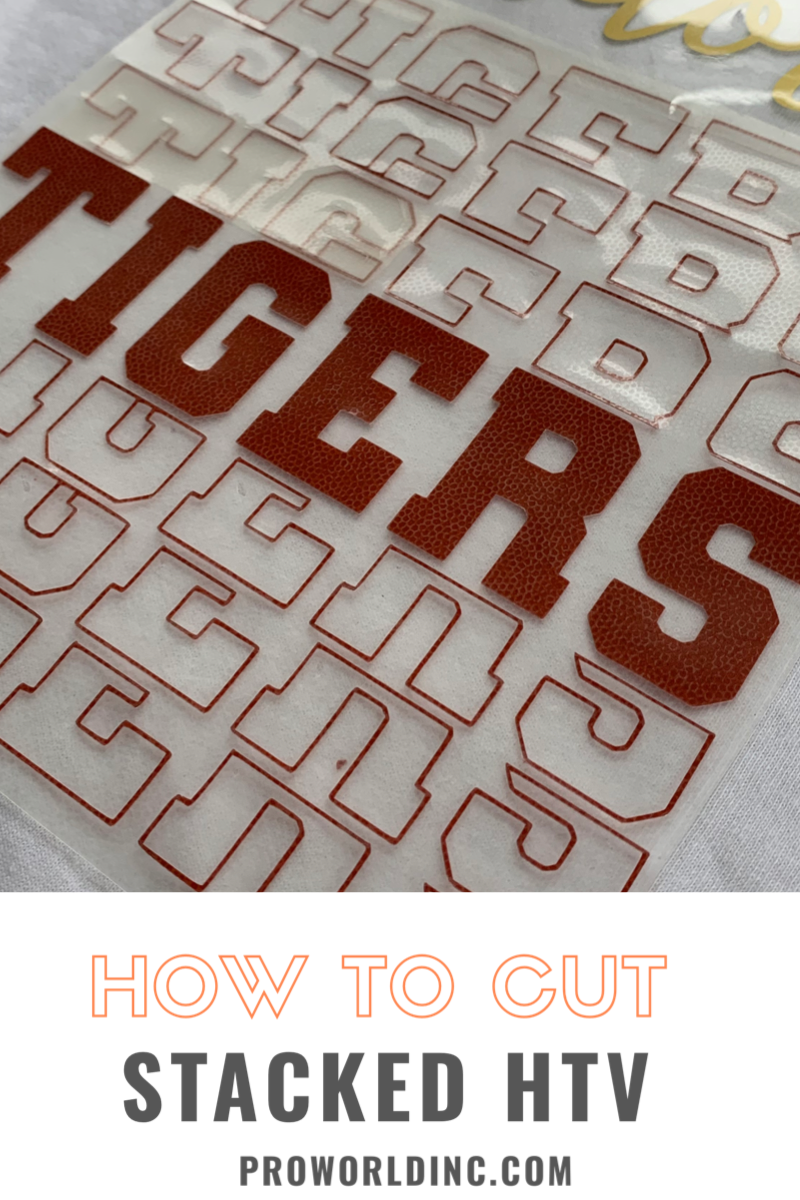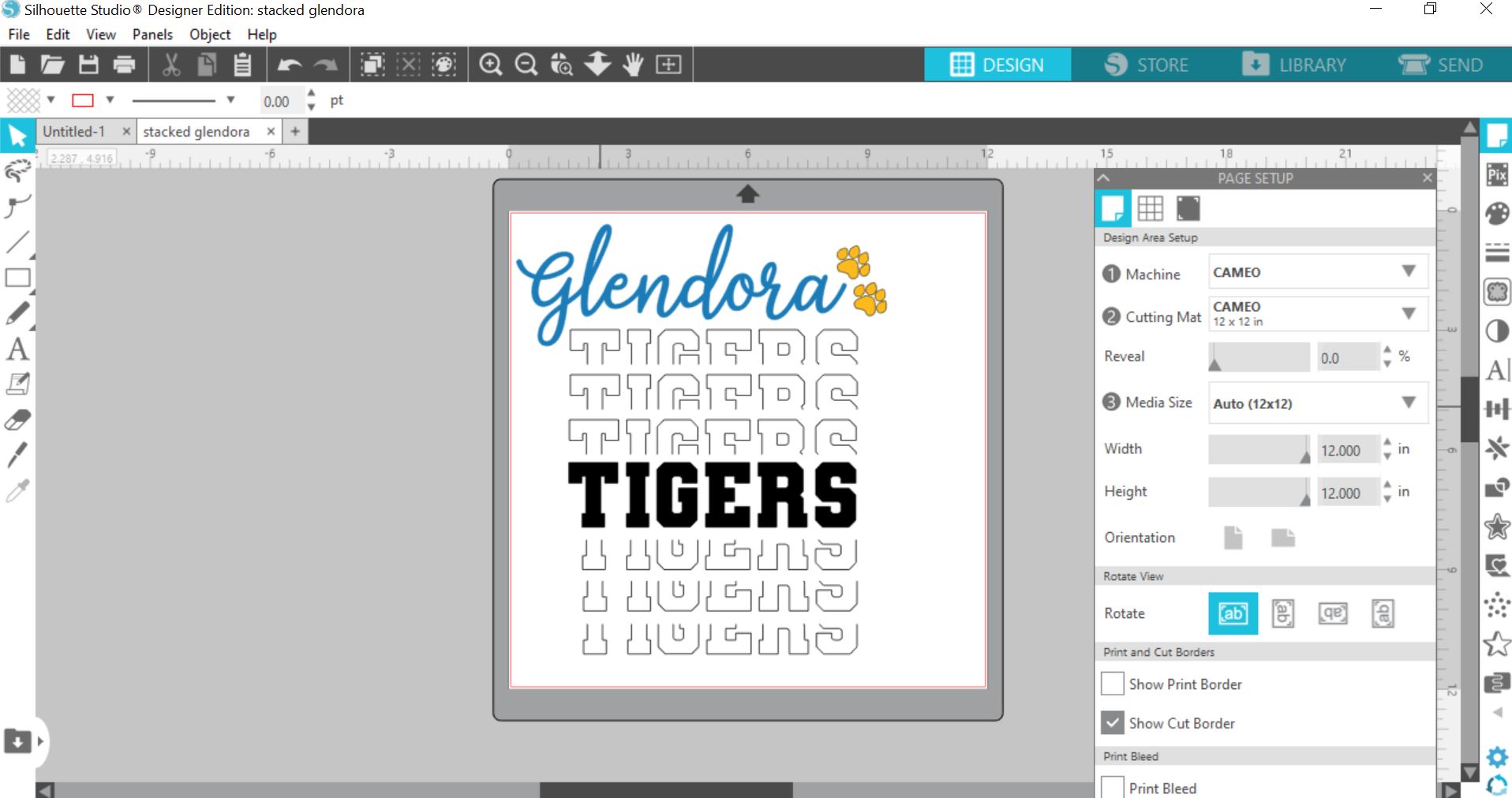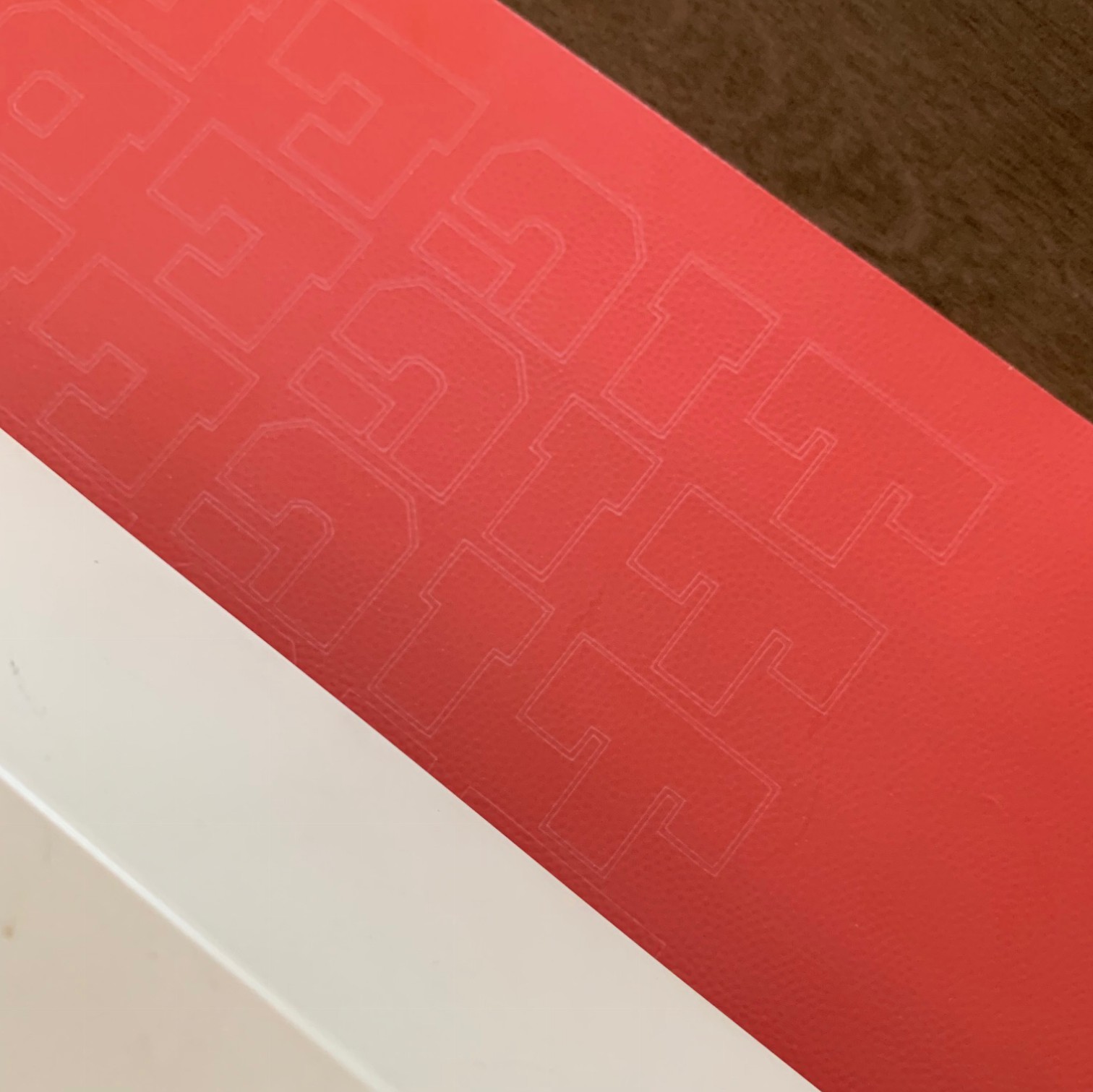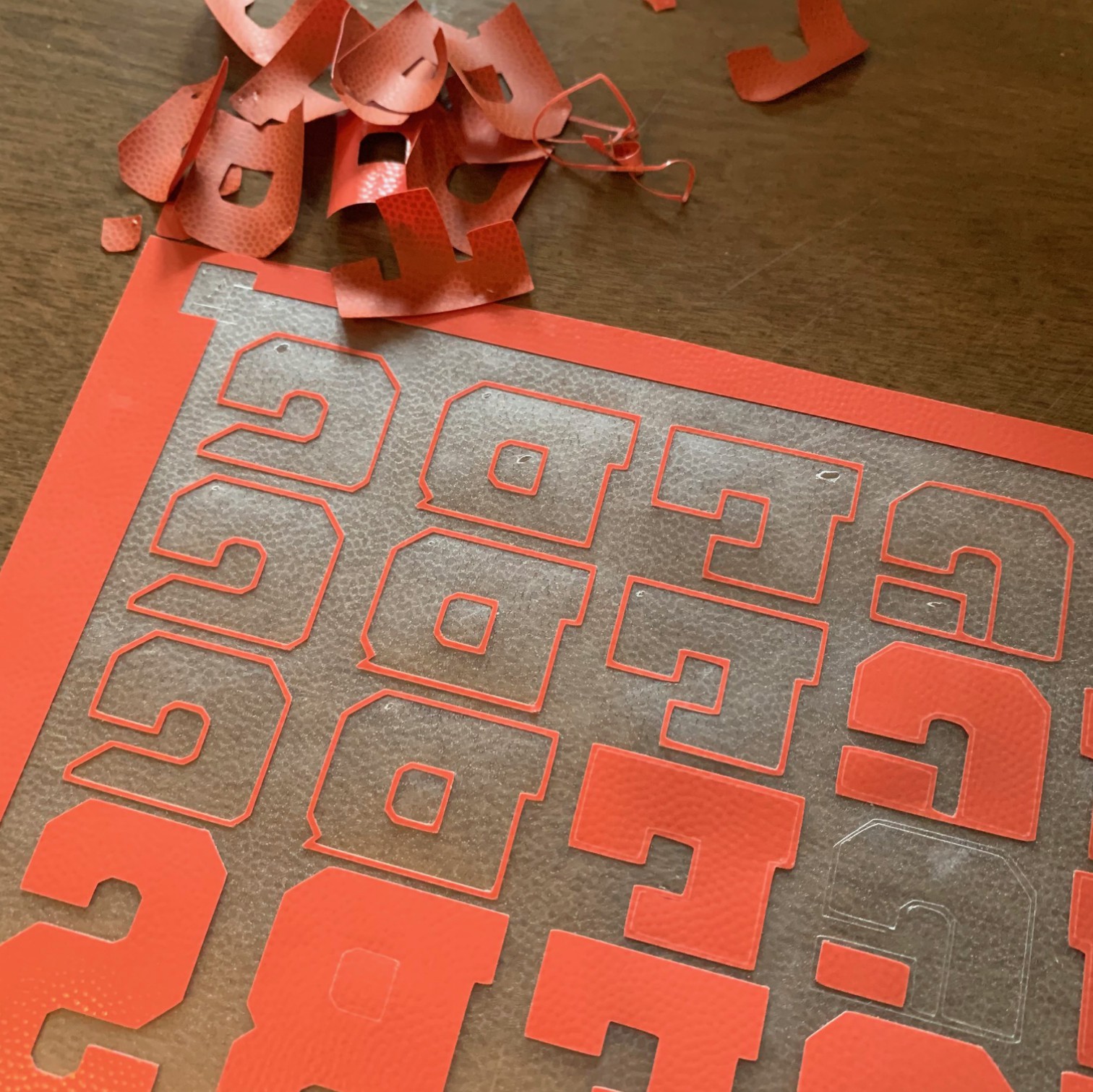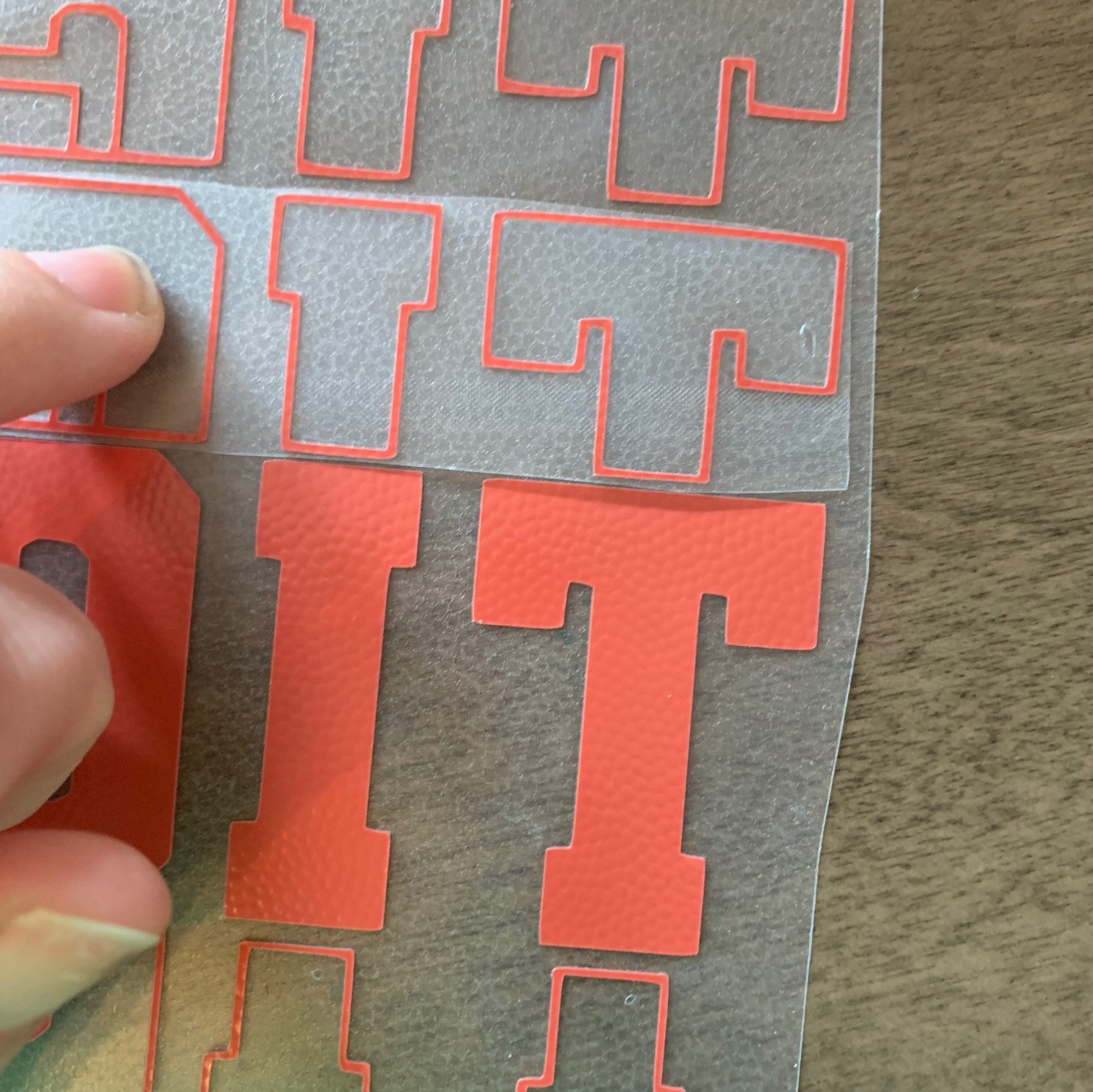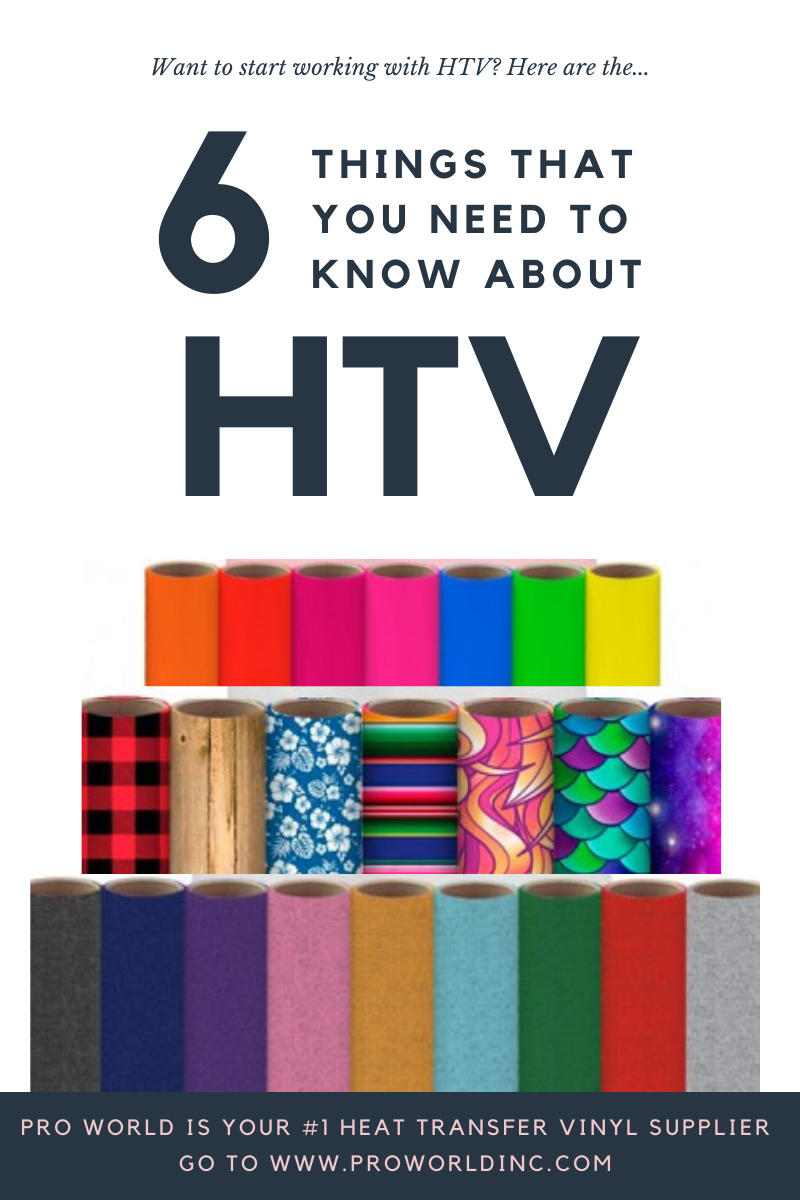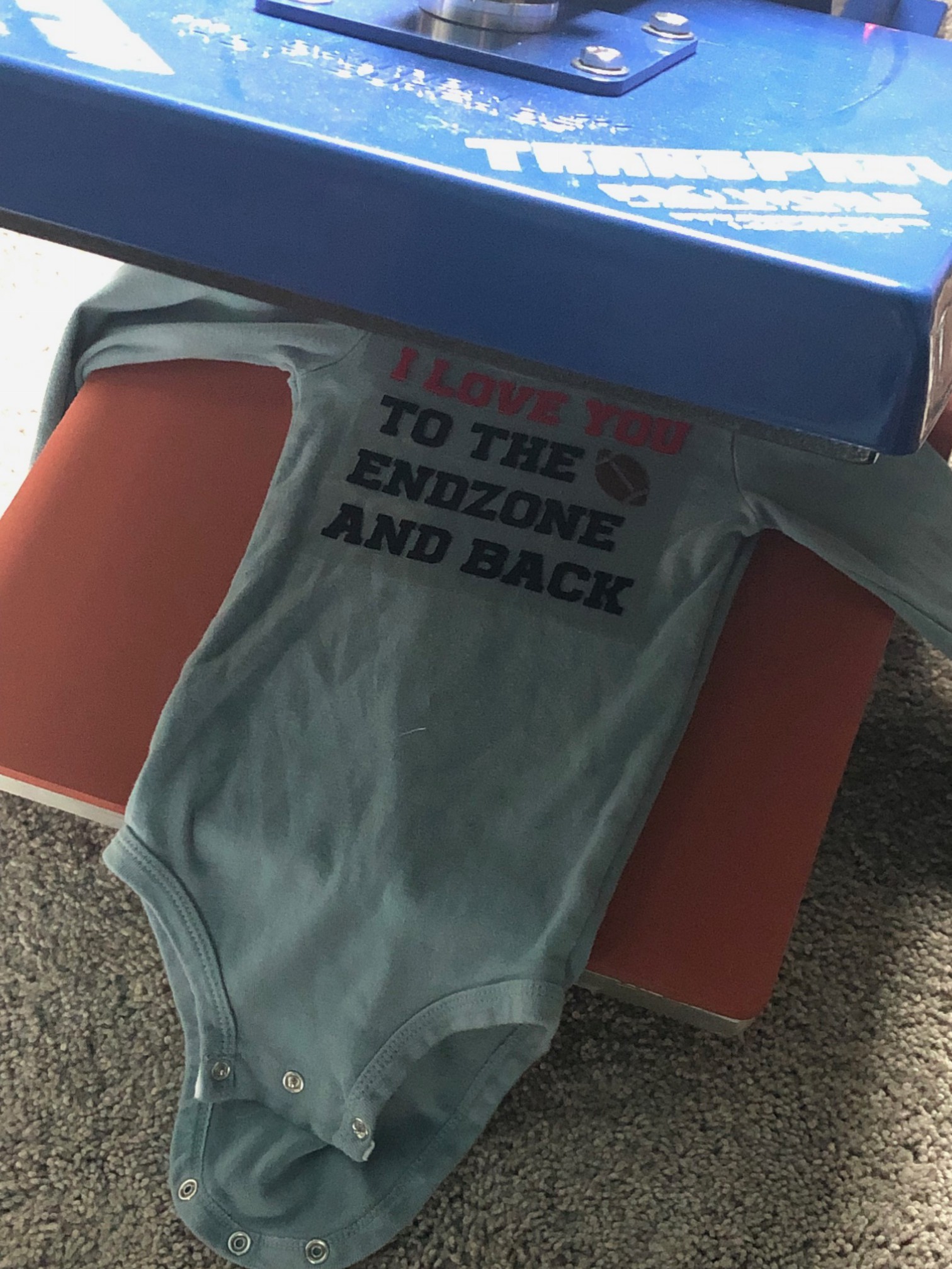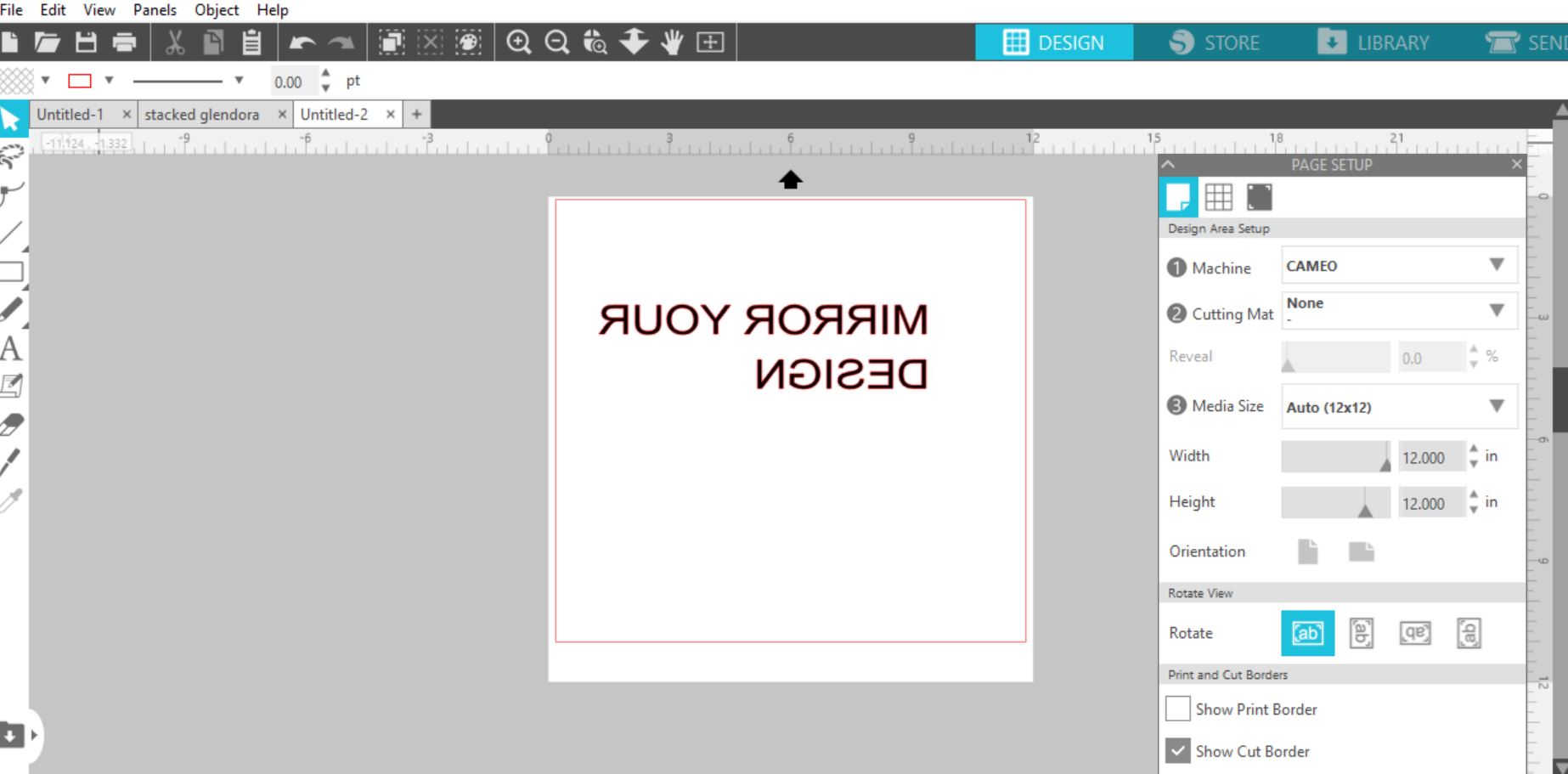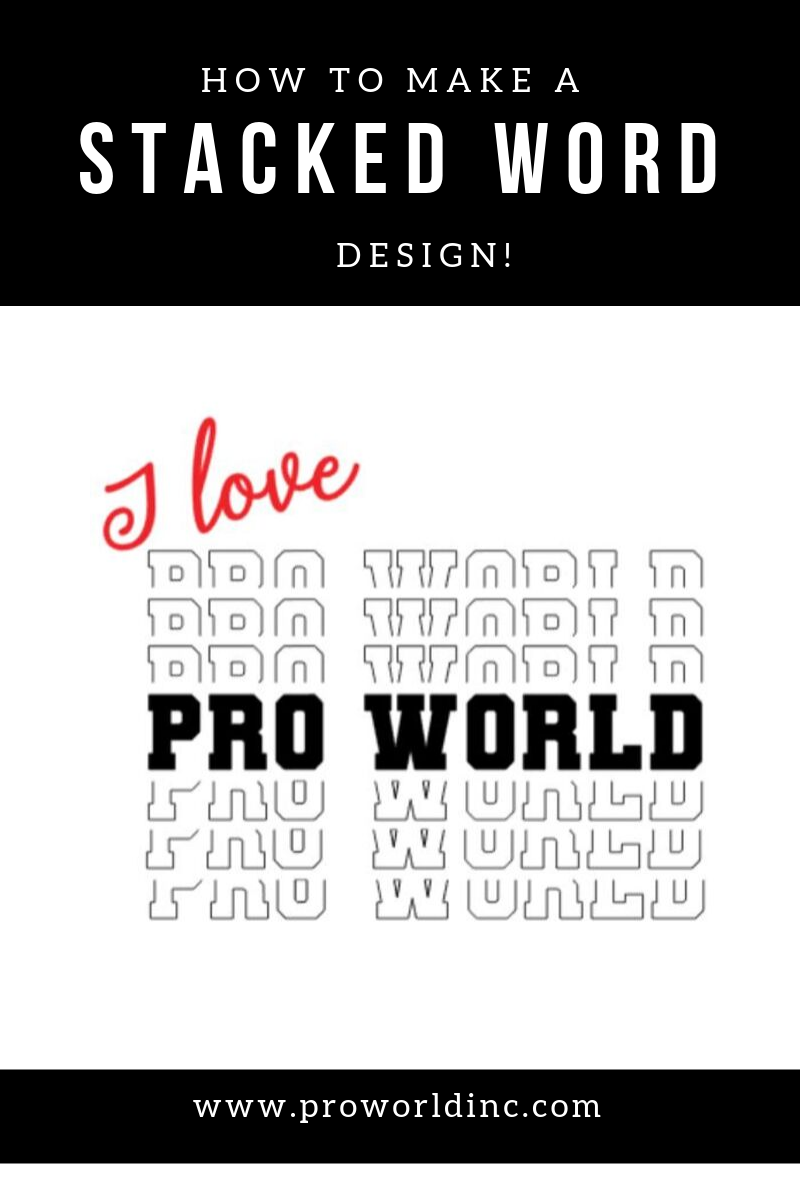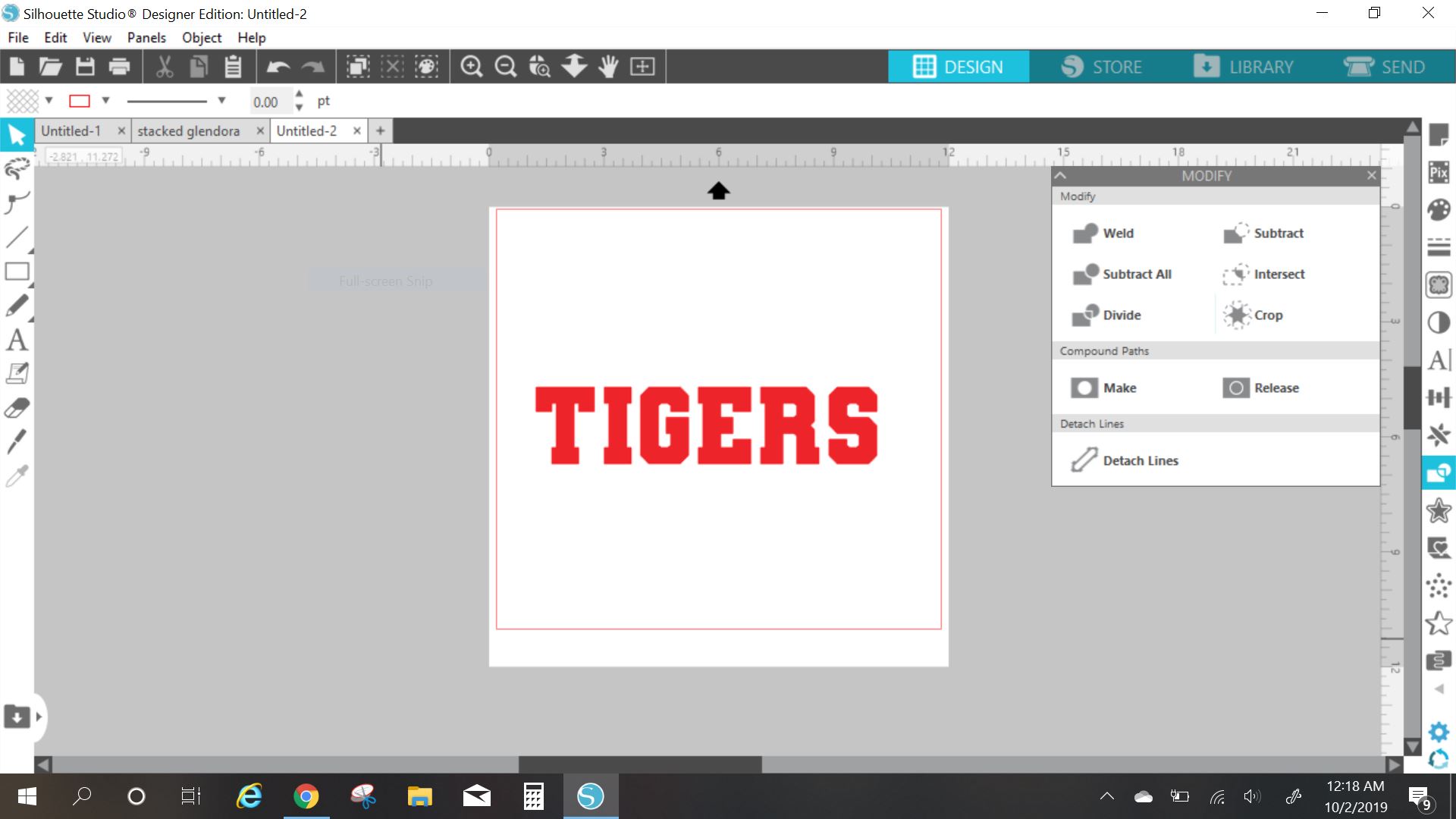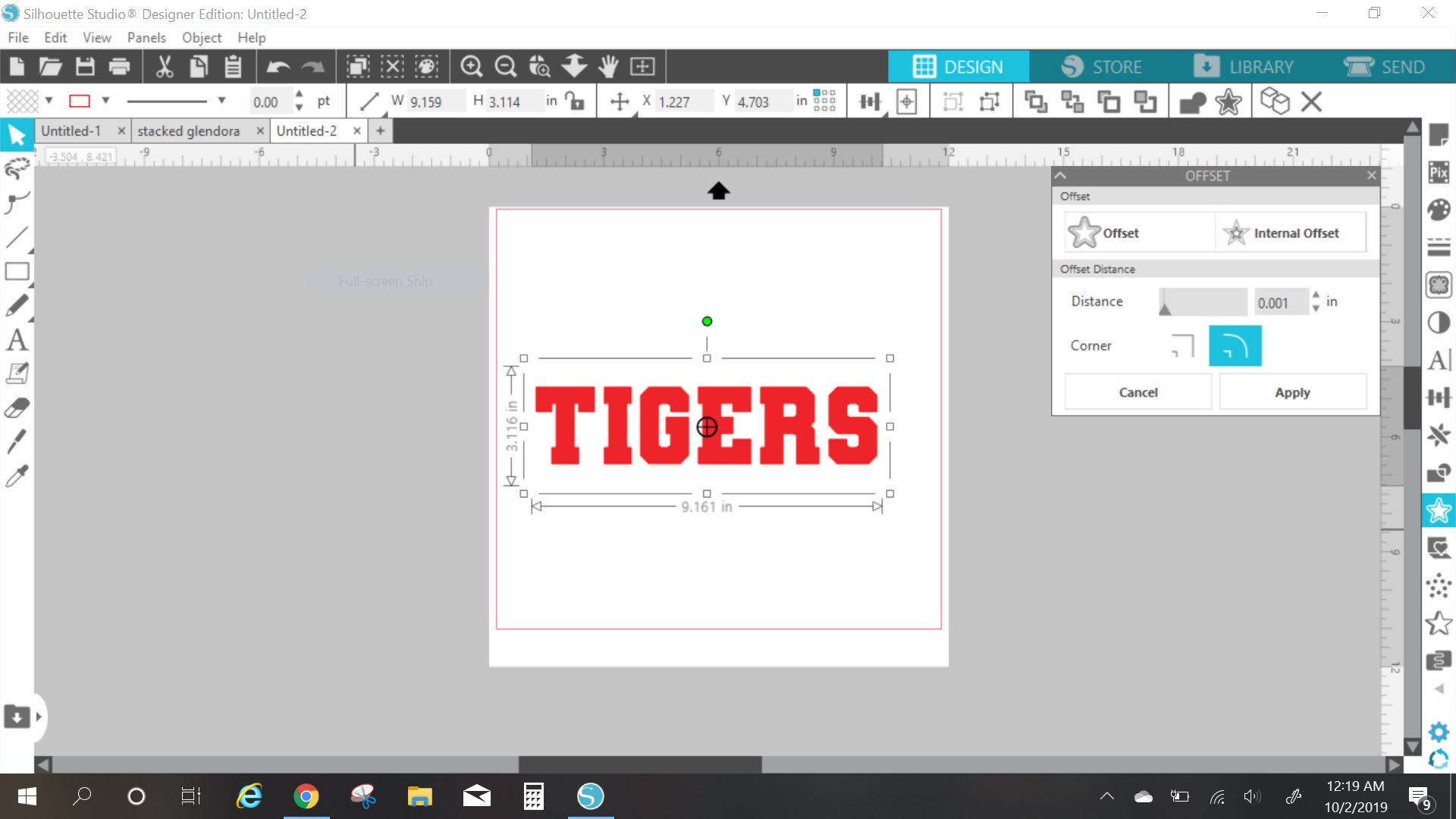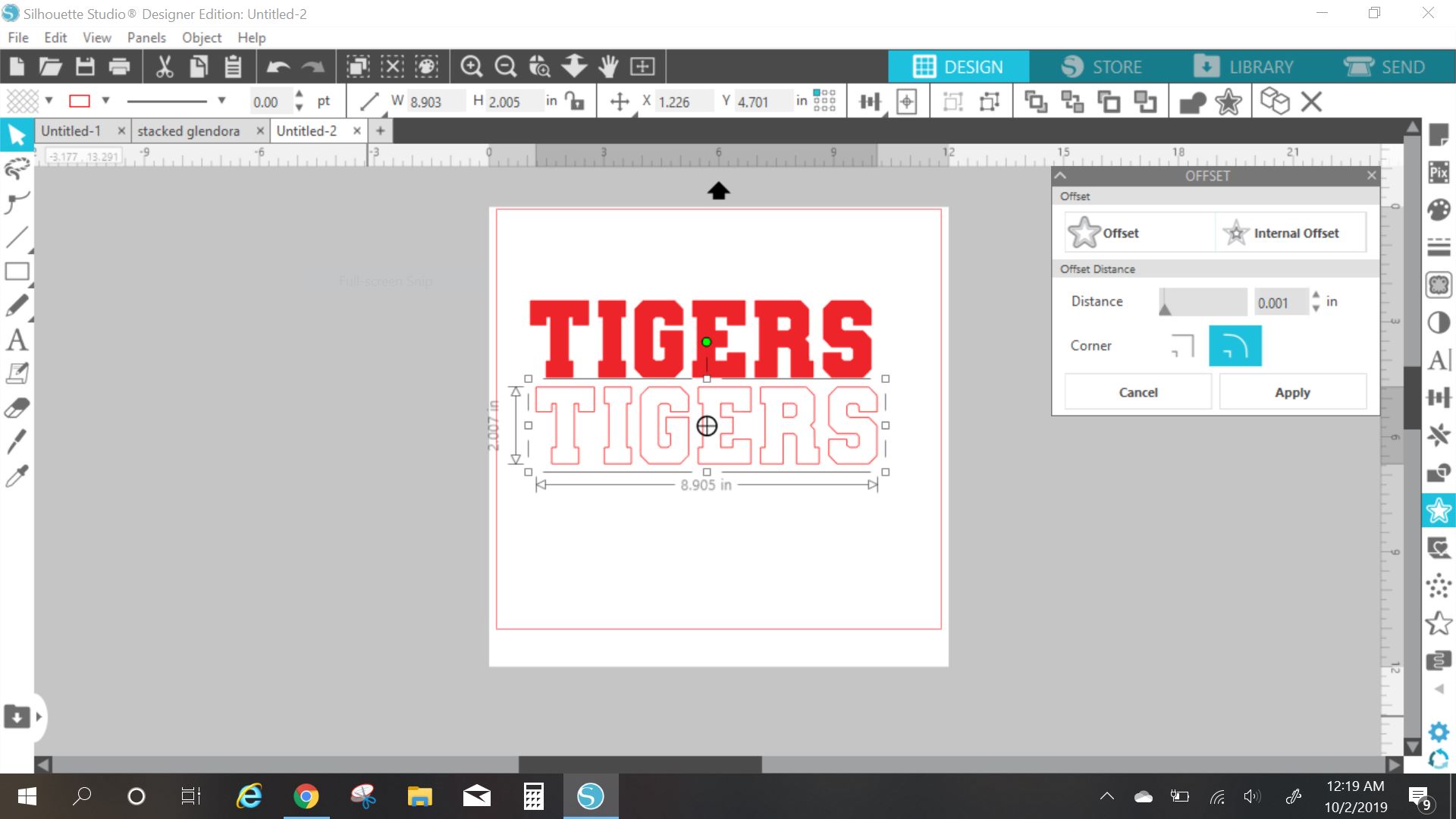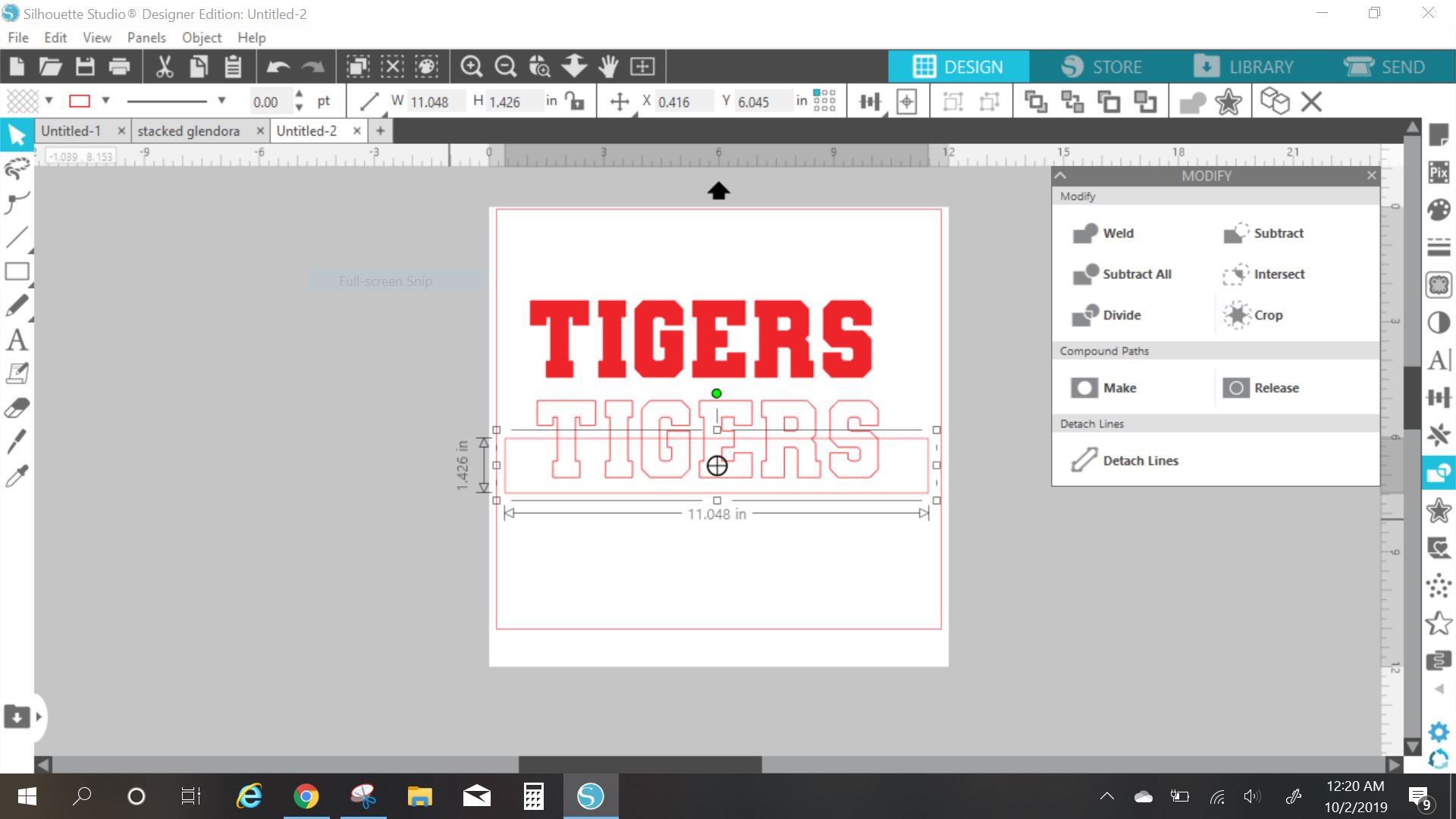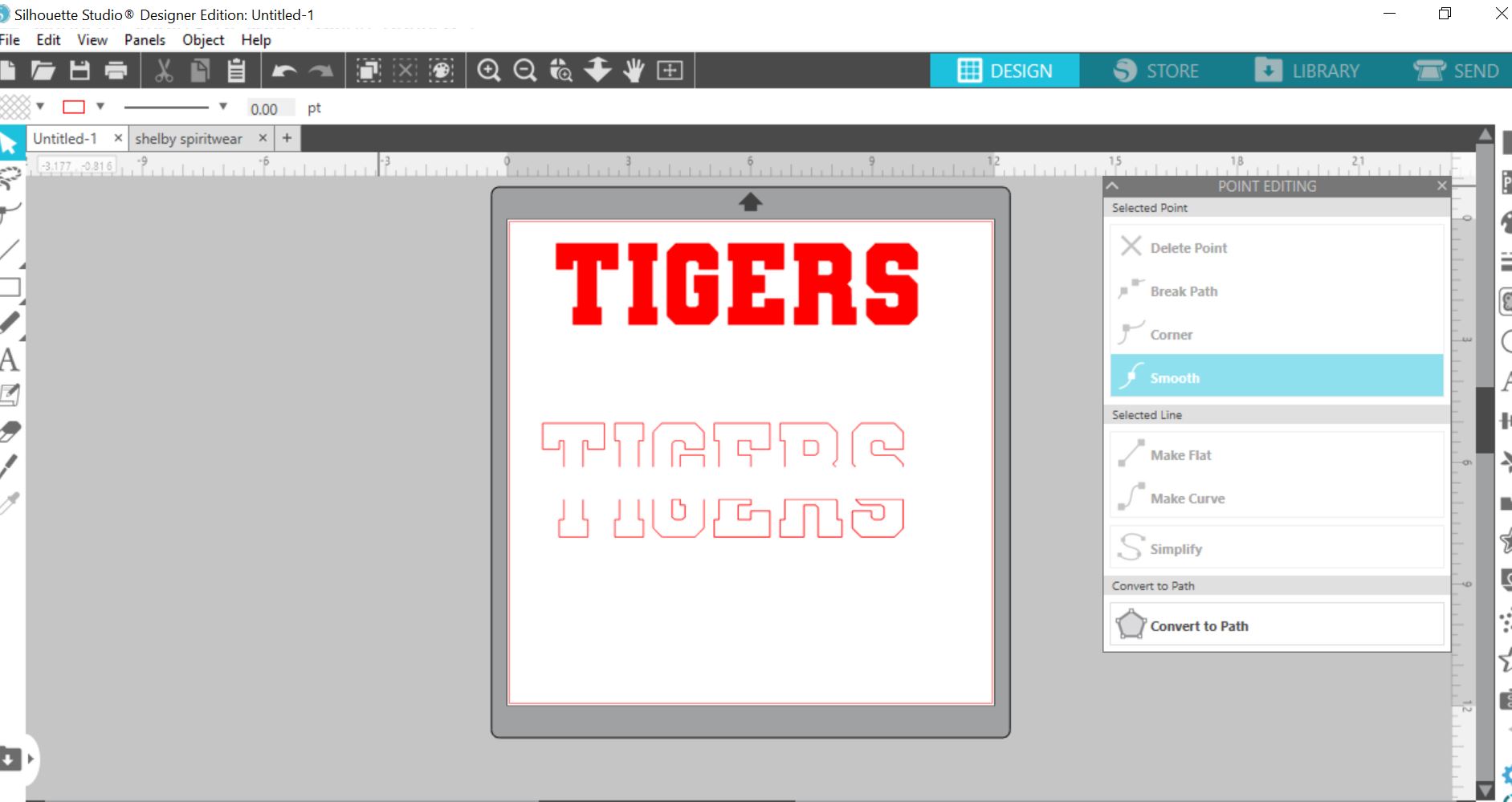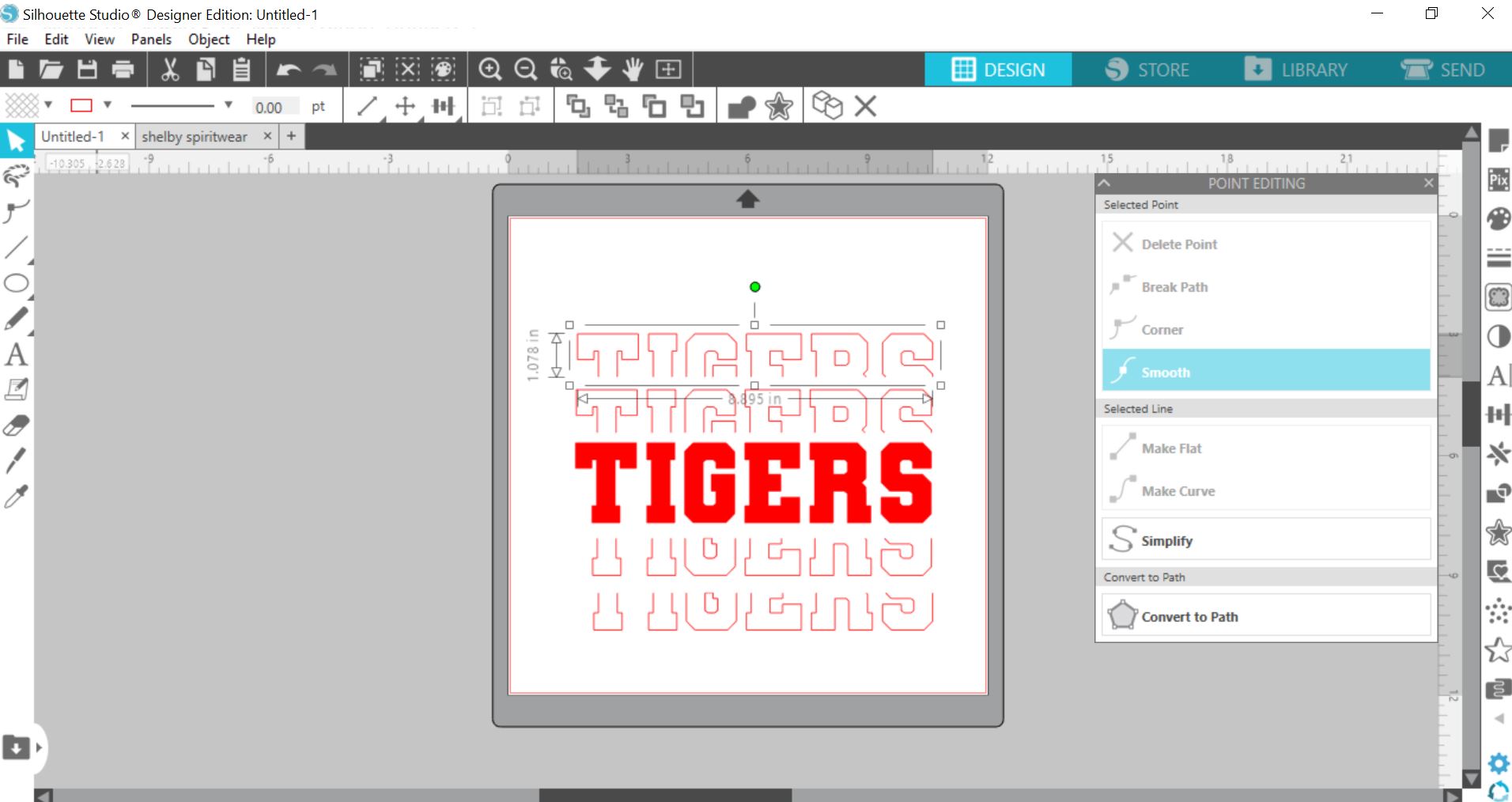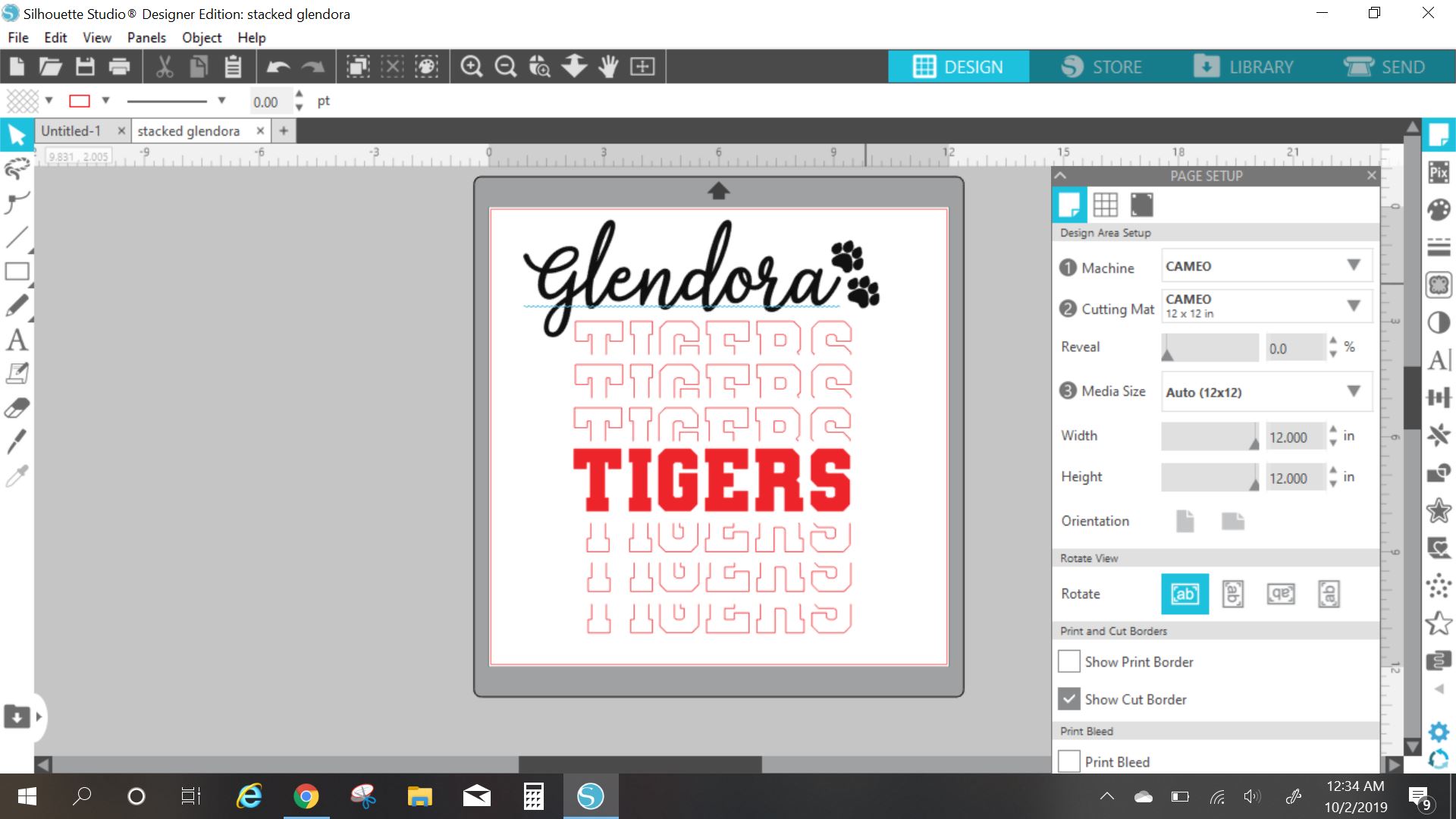Does your gift list have an extra special 4-legged best friend on it? Make them a new pet tag!
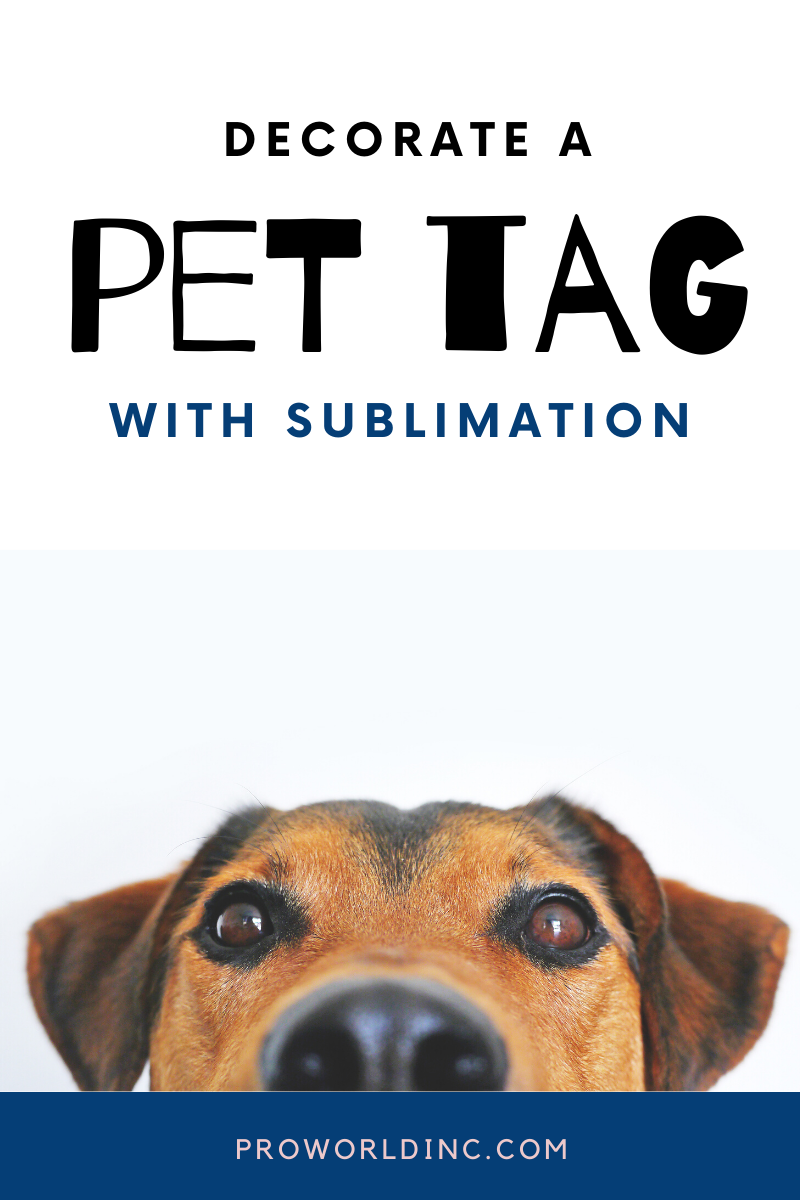
We carry sublimation pet tags in hearts, bones, and circles! And decorating them couldn’t be easier. Just follow the steps below!
- You Need:
Sublimation Printer - Sublimation Ink
- Sublimation Paper
- Pet Tag blank
- Computer to design your tag
- Heat Press
- Heat Resistant Tape
Directions:
1 – Design your pet tag image. You can do this in adobe or within the Creative Studio Software. – Don’t forget to make a front & the back!
2 – Print your design with your sublimation printer
3 – Warm up your heat press to 400 degrees
4 – Tape your design to the blank (one side at a time)
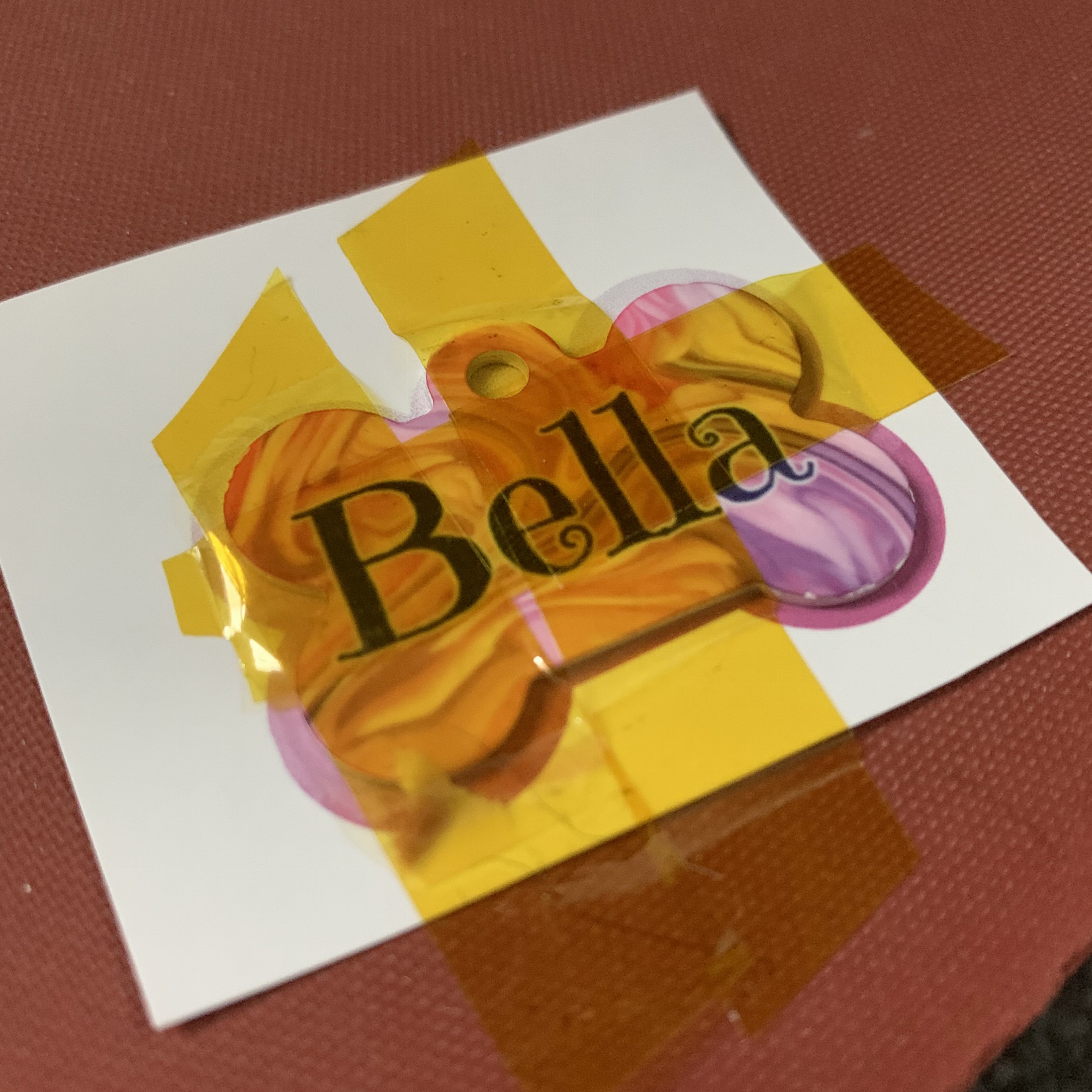
5 – Place it on your heat press and press for 1-3 minutes

6 – Remove immediately and peel while hot

7 – Repeat steps 4-6 with the other side
8 – Attach it to your dog’s collar and pat yourself on the back… you are awesome!